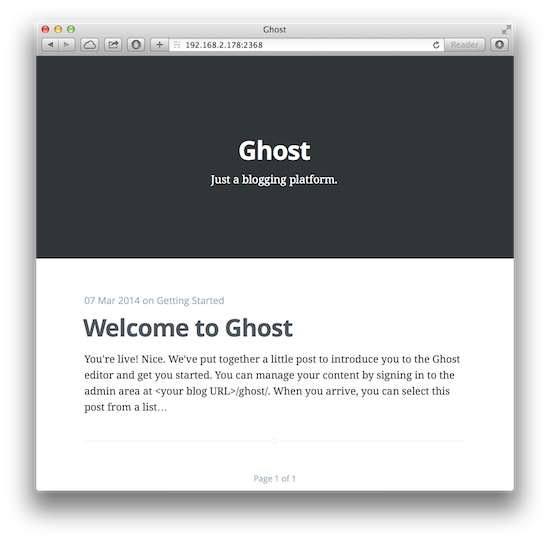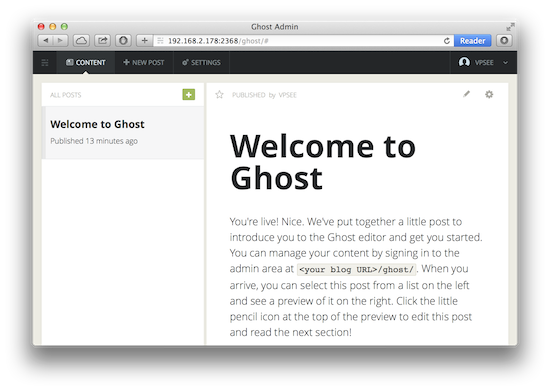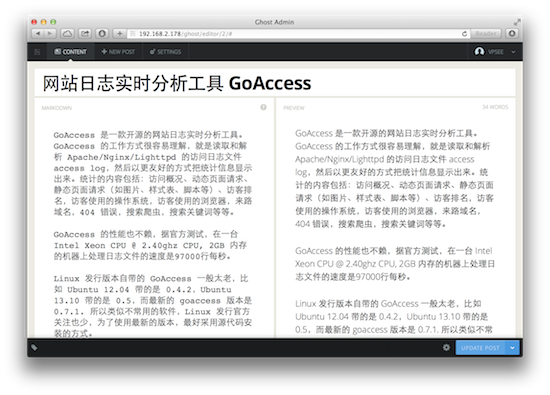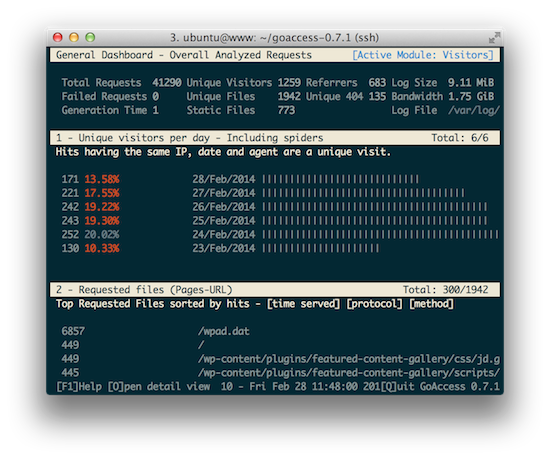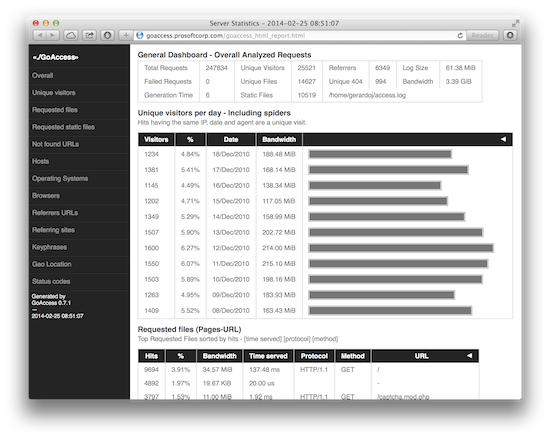Nginx: could not build the server_names_hash 解决办法
2015年02月2日 | 标签: nginx
上周给一台 Nginx proxy 服务器增加一个虚拟主机名(server_name)后重启 nginx 报错,nginx -t 测试和查看 nginx 错误日志均发现需要增加 server_names_hash_bucket_size 的默认参数:
# /etc/init.d/nginx reload * Reloading nginx configuration nginx [fail] # nginx -t nginx: [emerg] could not build the server_names_hash, you should increase either server_names_hash_max_size: 512 or server_names_hash_bucket_size: 64 nginx: configuration file /etc/nginx/nginx.conf test failed # tail /var/log/nginx/error.log 2015/01/28 10:21:51 [emerg] 22362#0: could not build the server_names_hash, you should increase either server_names_hash_max_size: 512 or server_names_hash_bucket_size: 64
解决办法是在 nginx 配置文件的 http 段中增加如下配置:
# vi /etc/nginx/nginx.conf
...
http {
...
server_names_hash_max_size 512;
server_names_hash_bucket_size 128;
...
}
...
Nginx 官方文档关于 server_names_hash_max_size 和 server_names_hash_bucket_size 这两个参数的用法解释的很清楚。